
Dell Desktop computer: How to Remove the Hard Drive
Illustrated Help provided here for:
Dell Dimension 3000
Dell Precision 4xx/V

Before you start extracting the drive
Removing a Hard Drive - Dell Dimension 3000
Disconnect the power and data cables from the drive and from the system board.
1. Remove the hard drive bracket from the computer:
- Remove the bracket-securing screws for the hard drive.
- Warning: Check the bracket-securing screw on the buttom of a computer case!
- Remove the bracket for the hard drive from the computer.
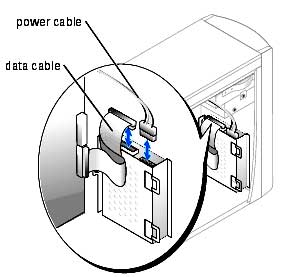
2. Remove the drive from the bracket:
- Remove the hard drive-securing screws.
- Remove the hard drive from the bracket.
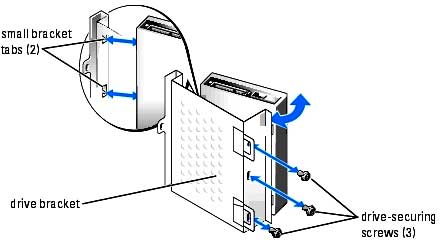
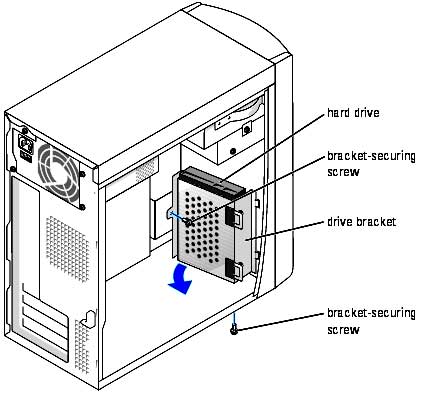
Removing a Hard-Disk Drive: Dell Precision 4xx/V
- Remove the 2 screws that hold the hard-disk drive bracket to the chassis, and lift the bracket away from the chassis.
- Remove the 4 screws securing the drive in the bay.
- Disconnect the cables from the back of the drive.
- Slide the drive out of the bay.
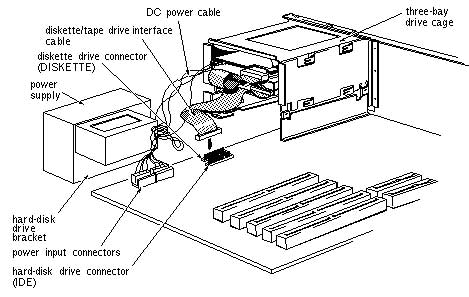
There are many firms in this industry around. Data Lab 247 is number one.
Some of the hard drives recovered in Data Lab 24/7
Fixed disk error when Seagate ST320LT007 initialize booting
Requested Files to Recover: All files, I need everything from crashed Dell Latitude laptop, HDD with stuck heads on the disks. Drive imaging was also requested to restore operating system with program files and email database.
Cloned drive was successfully booted on original computer. Wistron Corporation
Not ready reading drive C: G-Drive with 5K1000-1000, error message
Short info about failed Device: 1Tb External Drive in G-Drive enclosure (included). The internal HDD is labeled as HGST 5K1000-1000 HTS541010A9E680. Most important are baby photos from Sept 11-12, 2015, all other files are plus.
Nicely done! Kate Etobicoke ON
