What's the data storage device inside a desktop computer?
Hard Disk Drive is the memory type that is used to store the digital data - the one, where you keep, move, copy, archive, or erase your files and folders, the one, where your pictures and documents are stored on your computer. Ordinary desktop PC, or Apple MAC computer equipped with a single 3.5-inch drive that has SATA or older IDE interface connection. However, you may find out that your computer equipped with a different type of HDD s form-factor sizes, or even with a Solid State Drive (SSD). Some computers come with more than a single hard drive, so do not be surprised to discover that yours run a few HDDs, not just a single drive inside. For instance, two or more drives can be organized - by operating system or physical controller - as set of separate partitions, or as a single logical volume – RAID is a term that stands for array of disks.
Drive-recovery in-lab services are necessary, when data is lost - due to the hard drive physical failure. Foremost, to get your faulty drive prepared for the in-lab recovery – you need to remove HDD from the computer, then pack and label it with some basic information (order# and contacts). Briefly describe the drive's problem either in the online service ticket (done from our website), or in the hand-written note for our staff – it will expedite the whole process of working on your faulty device.
Once again, why Data Lab 24/7 is a better place to handle the bad drive
Let's face it: there are no shortages around in the offers of data retrieval and nearly every computer repair shop or freelance technician may offer you to fix your data loss. In addition, plenty of data recovery software are flooded the software market, vowing to get your files restored in no time, no efforts and no skills to do so and for much less money than in-lab recovery. But, is it really all that simple, or there actually are the stones under the water?
Behind of all the buzz there is a mere fact that seems to be shadowed or even buried somewhere beneath the volumes of online scribbles in technical language that is often hard to understand. Before getting to the point there is couple of things to be clarified. First is, that there are two major levels of complexity in the file recovery process:
- Data loss on software level(abnormal termination of writing data, accidental deletion)
- Data loss on physical level(physical problem of malfunctioning device)
These two fundamental levels can be easily broken up into numerous sublevels from the luring basic at the order submission point to the padded exorbitant budget after final evaluation or payday, but it's beyond the topic here. Technically, the first (software) level can be done literally by any experienced computer user, and there are bunch of quite safe software that may help you to retrieve seemingly lost files back at low or no cost for you. Sometimes you don't even need a software to scan for lost files, the simple re-connecting the drive through the USB port can resolve the problem to access data and copy files - in case if it was just a OS booting issue. But all these crafty tricks can work only for good, working, 100% mechanically functioning drive with no bad sectors.
The second (physical) level is a thin ice for the amateurs in the field of data recovery. The outsourcing is the only solution for the big number of firms, with well groomed websites and well promoted online. But, here comes the underwater stone, as they never reveal the truth to the public what is under the hood of their business. Otherwise, there would be no business for them. Nothing wrong is to be a middleman, but we believe people must know the truth about so-called free diagnostic and real recovery cost.
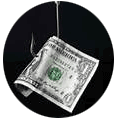
The customers of those firms evidently are up against the shocking reality when the final price to recover the data has skyrocketed to four-digit number price after the device has been diagnosed and evaluated from the ballpark of $100 ~300 at the beginning. Basically, the client gets the final 4-digit-price and the open drive (after evaluation/estimation). The open drive means the tampered drive, in case the client decides to pass on the offer with that data recovery firm and take it someplace else. Most likely, after an extensive search for another data recovery place the client will find the company that would restore your data for much more reasonable fee, yet, the fact that you've got the open drive from the first evaluation will cost you an extra money, plus shipping cost and last but not least the time you have spent on doing all of the above… nothing but frustration and despair and you even might decide to go back to square one and let your captors finish what they had started, but now for the lump sum of money.
Data Lab sticks to the strict rules in this industry. From the very beginning to the very end - you get the very same firm and guaranteed price – in the process to salvage your files. We don't get the easy cases in the lab. The default assumption here is that all drives before get to us usually have already been pre-examined at least by a local technician or the failure symptoms are too obvious to the drive's owner. Not to mention that the majority of hard drives we receive in for the data recovery referred to us from the honest technicians, who do not hesitate to admit that the repair level is out of their expertise (not like the others prefer to ruin the client's media with no hope for the further data restoration) and we give a big thanks to you guys! Many clients' data were salvaged by this scenario.
Reasonable Desktop Drive Recovery Rate
Find the price in instant expert quote that covers HDD repair file extraction services.
Common tips how to remove hard drive from desktop computer:
- Turn off your computer. Unplug and remove any cables connected to the computer.
- Open computer case. Refer to your computer model manual to find out how to open the computer case. For most generic desktop computers you will need to remove side covers of case.
- Loosen the power cable and SATA or IDE ATA(PATA) ribbon cable from the hard drive.
- Gently remove the hard drive of the case (you may need to remove 4 screws from sides of HDD, or unlock sliding brackets (green plastic or metal box) and slide out the drive of the metal frame.
- Remove from the hard drive any brackets or side screws if they are not parts of the drive itself.
- Pack the drive by following shipping instructions
To learn more about detailed hard drive removal techniques (with sample illustrations) use the help links below.
Hard drive removal instructions for the following desktop computers:
- Acer Aspire, Veriton, Power
- Apple Power Mac G3, G4, G4 Cube, G5, and Mac Pro
- Compaq
- Dell Precision, Dimension
- Gateway
- Hewlett-Packard HP Pavilion, HP Compaq
For other computers try the manual for Generic Desktop PC computer cases.




