
IBM / Lenovo notebook computers: How to remove the hard drive
- Universal drive removal instruction for IBM Lenovo notebook computers
- ThinkPad 770, 770E, 770X and 770Z
Universal drive removal instructions for all IBM Thinkpad notebook computers
- Make sure your computer is turned Off. Turn the computer over, and keep the front of machine towards you. First you must locate, and remove the drive retaining screw, which should be located on the bottom, or side of the notebook. If it is not - you should make sure your notebook hard drive is accessible before trying to upgrade your notebook.
If you have difficulty locating your notebook hard drive, refer to your notebook documentation for further assistance. - Pull the hard drive out of the computer.
There is usually a pull tab, or handle to remove the drive.
A small flat headed screw driver might also be needed to ease the drive out.
The bracket
Once the drive is removed, the drive bracket must be removed from the original drive. To do this, use a Phillips screwdriver to remove all the necessary screws. Use this picture as in the example.
Typically, the hard drive will be attached to a bracket by 4 screws. Pull the drive free from the bracket. If there is a connector bar, make sure to carefully remove it as well.

ThinkPad 770, 770E, 770X and 770Z
Turn over the laptop and remove the battery. Turn the computer upside down. Then follow the steps as shown below.
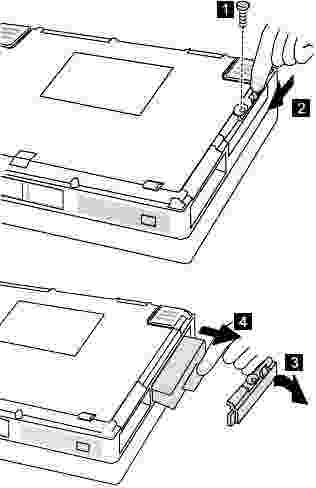
- Remove the security screw [1]. Use a 2.5-mm Allen wrench or a flat-bladed screwdriver.
- Slide the latch marked [2] all the way to the left to disengage the cover latch.
- Swing open the drive cover [3] as shown on the picture, then remove the cover and set it aside.
- Grasp the blue plastic pull tab attached to the drive and pull the drive from the computer. [4]
- Unscrew the bracket from hard drive and save for future use.
Some of the hard drives recovered in Data Lab 24/7
Recovering a dying Travelstar 5K1000 hard drive
Failure: Cannot BOOT PC - receive the following error: Primary hard disk drive 0 failure. Strike the F1 key to continue, F2 to run the setup utility. I can not see the drive electrically in the BIOS or SETUP as a D Drive or the secondary drive.
We are so pleased with the recovery results. Working with you is a great experience. We've tried some recovery companies before, but none of those could deliver such great results on super prompt base. You are amazing!
Thanks again and will definitely do business with you again. Sincerely, Jeff WCS Americas Field Operations
Cannot access data on dead drive, Z5K500-500 from Lenovo ThinkPad
Drive won't spin up! The only attempt to make it spin was switching the boards with the identical hard drive, but unfortunately it didn't work, must be something wrong inside. Drive wasn't opened and has all parts on; the boards were switched back after it got me nowhere. Please recover all data in 'Documents and Settings' folder, including files in subfolders, too.
I received the recovered files on new replacement drive and would like to thank you for your awesome work: all files are good and nothing is missing! I take off my hat before you! when I was shopping around for data recovery service, the quoted prices put me so down because they were so high, but after some net search I found you, even though I had my doubts to send drive to the foreign country and stuff. But you made everything even better than I could dream of. Thanks a lot! Jacksonville, Florida, United States
I was looking where to get repair help and recover files from corrupted Travelstar Z7K500-500 HTS725050A7E630 hard drive
It's clicking HGST 500Gb drive from old computer. Everything was fine. I bought the new laptop and as a part of deal in Best Buy they were supposed to transfer files from old laptop to the new one.
When I came to pick up the laptops the technician said that the drive from old laptop failed and they don't do recovery from drives with physical damage, and now I need a reliable data recovery to repair drive and restore the files from it. I'm so pissed off, but need a data.
Your company was recommended by a friend, so I rely you can help.
I'm pleased with your service and with the results of recovery process. I wish none of that (drive failure) had happened, and I didn't have to spend extra money, but at least I saved more than a thousand by choosing your data recovery over the ones 'too-greedy-for-money'... so I guess it turned out ok. Angela S., Toronto, Ontario, Canada
